TCS iEvolve course answer 56031
| TCS ILP Training Material |
Agile for Beginners [E0 Competency]
iEvolve course answer 56031
Labels: TCS ILP Training Material
Hello to Everyone.Welcome to my channel "College Hacker". This channel provides world class technical knowledge to the platform of IT Network and learn updated basic & advance knowledge of computer. We provide a simple and unique learning style. It is most useful for the college students who have interest in Digital World (hacking, networking & security). Stay connected with #collegehacker Subscribe on YouTube - #CollegeHacker
Labels: TCS ILP Training Material
Cybersecurity:-
Cybersecurity refers to the practice of protecting electronic systems, networks, and sensitive information from theft, damage, or unauthorized access. It involves a range of techniques and technologies used to secure computer systems, networks, and data from various cyber threats such as hacking, phishing, malware, ransomware, and other types of cyber attacks.
Cybersecurity measures may include:-
Authentication and access control: This involves using secure passwords, multi-factor authentication, and other access control mechanisms to ensure only authorized personnel can access sensitive data and systems.
Firewalls and intrusion detection systems: These are security software and hardware systems that help prevent unauthorized access to networks and detect any attempted breaches.
Encryption: This involves using encryption algorithms to protect data from unauthorized access by encrypting it in transit and at rest.
Backup and disaster recovery: These are measures taken to ensure that data can be recovered in the event of a cyber attack or other disaster that causes data loss or corruption.
Cybersecurity training and awareness: This involves educating employees about cybersecurity best practices and potential threats, as human error is a major cause of security breaches.
Vulnerability management: This involves regularly scanning systems for vulnerabilities and addressing them before they can be exploited by attackers.
Note:
Cybersecurity is a critical concern for businesses, governments, and individuals alike, as cyber attacks can result in financial loss, reputational damage, and other serious consequences. As technology continues to advance, the need for strong cybersecurity measures is becoming increasingly important.
Phishing is similar to fishing in a lake, but instead of trying to capture fish, phishers attempt to steal your personal information. They send out e-mails that appear to come from legitimate websites such as eBay, PayPal, or other banking institutions. The e-mails state that your information needs to be updated or validated and ask that you enter your username and password, after clicking a link included in the e-mail. Some e-mails will ask that you enter even more information, such as your full name, address, phone number, social security number, and credit card number. However, even if you visit the false website and just enter your username and password, the phisher may be able to gain access to more information by just logging in to you account.
Phishing is a con game that scammers use to collect personal information from unsuspecting users. The false e-mails often look surprisingly legitimate, and even the Web pages where you are asked to enter your information may look real. However, the URL in the address field can tell you if the page you have been directed to is valid or not. For example, if you are visiting an Web page on eBay, the last part of the domain name should end with "ebay.com." Therefore, "http://www.ebay.com" and "http://cgi3.ebay.com" are valid Web addresses, but "http://www.ebay.validate-info.com" and "http://ebay.login123.com" are false addresses, which may be used by phishers. If URL contains an IP address, such as 12.30.229.107, instead of a domain name, you can almost be sure someone is trying to phish for your personal information.
If you receive an e-mail that asks that you update your information and you think it might be valid, go to the website by typing the URL in your browser's address field instead of clicking the link in the e-mail. For example, go to "https://www.paypal.com" instead of clicking the link in an e-mail that appears to come from PayPal. If you are prompted to update your information after you have manually typed in the Web address and logged in, then the e-mail was probably legitimate. However, if you are not asked to update any information, then the e-mail was most likely a spoof sent by a phisher.
Most legitimate e-mails will address you by your full name at the beginning of the message. If there is any doubt that the e-mail is legitimate, be smart and don't enter your information. Even if you believe the message is valid, following the guidelines above will prevent you from giving phishers your personal information.
Phishing attempts most often begin with an email attempting to obtain sensitive information through some user interaction, such as clicking on a malicious link or downloading an infected attachment.
Some specific types of phishing scams use more targeted methods to attack certain individuals or organizations.
A.) Spear Fishing
Spear phishing email messages won’t look as random as more general phishing attempts. Attackers will often gather information about their targets to fill emails with more authentic context. Some attackers even hijack business email communications and create highly customized messages.
B.) Clone Phishing
Attackers are able to view legitimate, previously delivered email messages, make a nearly identical copy of it—or “clone”—and then change an attachment or link to something malicious.
C.) Whaling
Whaling specifically targets high profile and/or senior executives in an organization. The content of a whaling attempt will often present as a legal communication or other high-level executive business.
Organizations should educate employees to prevent phishing attacks, particularly how to recognize suspicious emails, links, and attachments. Cyber attackers are always refining their techniques, so continued education is imperative.
Some tell-tale signs of a phishing email include:
Additional technical security measures can include:
COLLEGE HACKER
Labels: Hacking -Overview
 |
Credit- College Hacker |

Credit: College Hacker
Start with Marc Goodman's 'UPDATE' acronym – then take it to the next level with our 33 tips below.
Use auto-updates to get the latest patches for apps, software and operating systems.
Using the same password on a whole raft of logins is a rookie mistake. Once hackers get one password, they’ll try it on everything else they can connect you to (see tip 19).
Whether you 'side-load' apps (self-install them) or go for open source software, make sure you get them from trusted sites.
Check for any bundled bits ('spyware' or 'adware') and remove them – toolbars and add-ons that change your default search engines are the biggest culprits.
Don’t log in as admin on your computer for day-to-day use (except when you have to, like if you're installing stuff). If you download something dodgy or have already been compromised, hackers can track, install and change pretty much whatever they like.
That includes logging out of sites when you’ve had your fill of memes, switching off the computer when you leave the house, or disconnecting the WiFi when you’re not using it.
Encryption doesn’t stop files, emails or details you submit through a website being intercepted – it ‘scrambles’ the content so they can’t be read by unauthorised users.
One of the most common forms of encryption you can make use of is to check for the little padlock symbol next to the URL (or that the address starts with https, not just http) when you're logging in or providing payment details. Most sites use this nowadays anyway, but it's always worth checking!
There’s much more you can get into, from tweaking email settings to encrypting files on your machines. FileVault (built into Macs) can help, as can check free utilities such as VeraCrypt.
Protecting yourself from getting hacked can take just a couple of minutes if you follow these quick steps:-
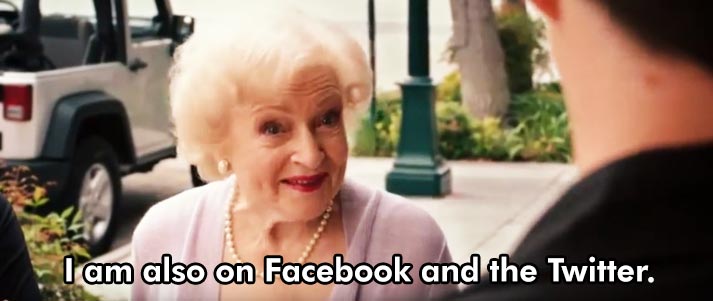
Credit: Walt Disney Studios


Credit:- College Hacker
Labels: Hacking - Hacker